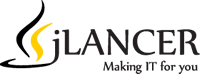Hey just found an exciting way to create new logos for your company.
A very interactive flash logo creator application that helps you create a custom logo easily and quickly.
I found their user interface easy and simple to work with and created a logo in a few minutes.
Try It out at http://www.logosnap.com
It’s really cool ![]()